How to Invite Users and Add Members in Tymora?
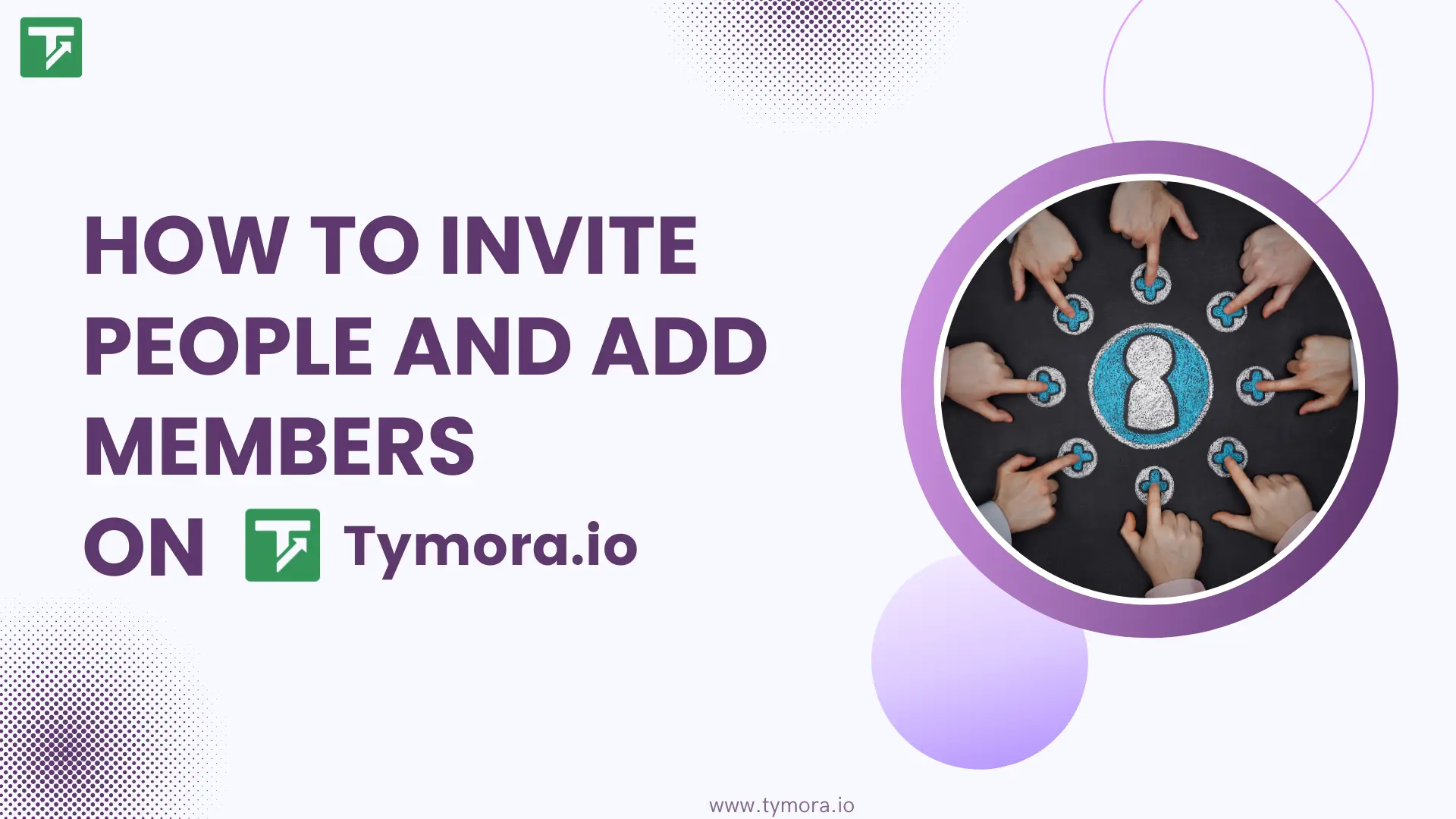
Building a team shouldn’t feel like juggling spreadsheets, scattered emails, and “Did you get my invite?” messages. Yet, that’s how collaboration often starts — messy, unclear, and hard to track.
Tymora changes that. From the very first invite, everything is organized: you know exactly who’s joined, who’s pending, and which projects they’re assigned to. No guessing, no chasing. Just a smooth process that connects people, roles, and responsibilities in one place.
Here’s how Tymora helps you invite, assign, and manage your team with clarity from day one.
Table of Contents
Step 1: Invite people to your Workspace
Think of this like sending out digital “welcome cards.”
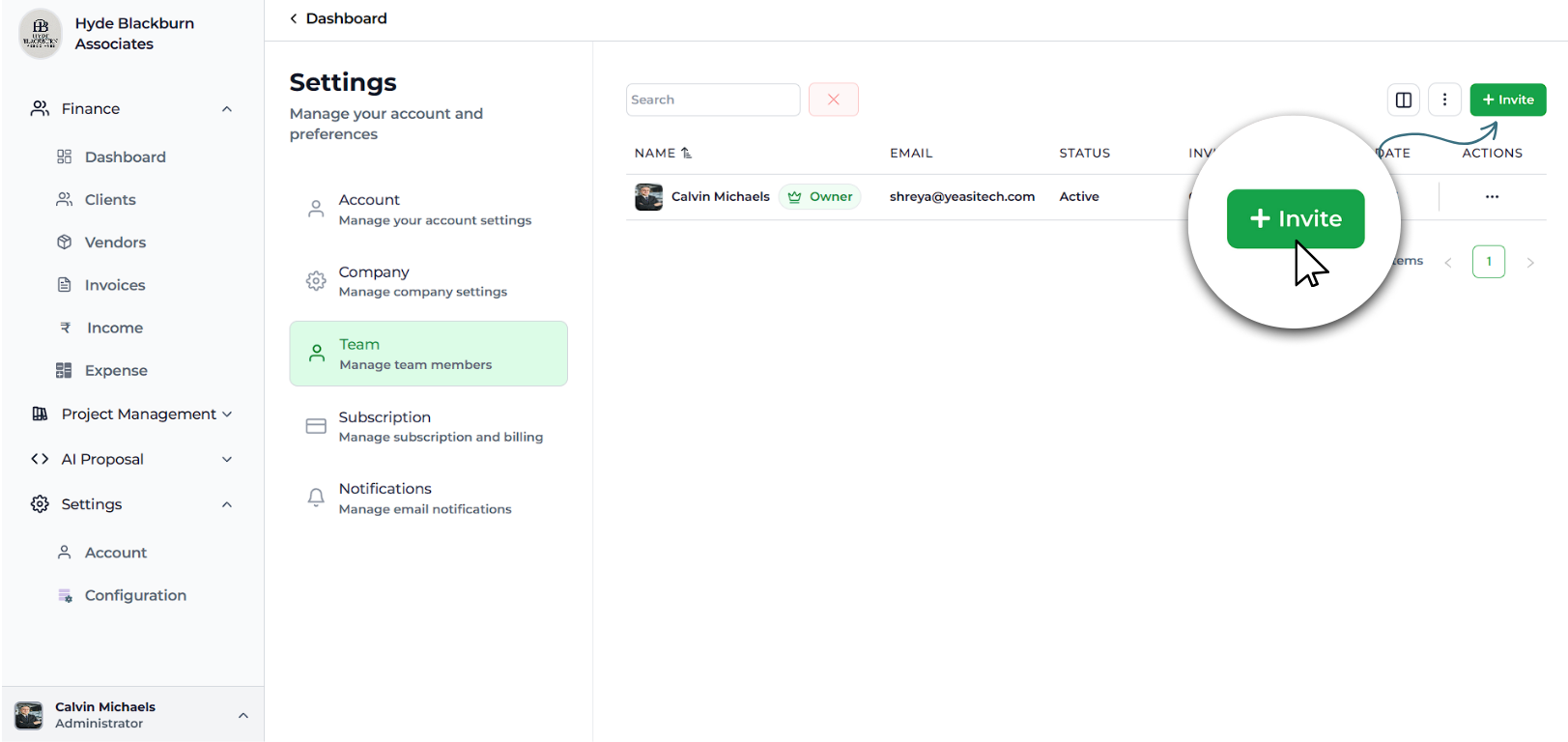
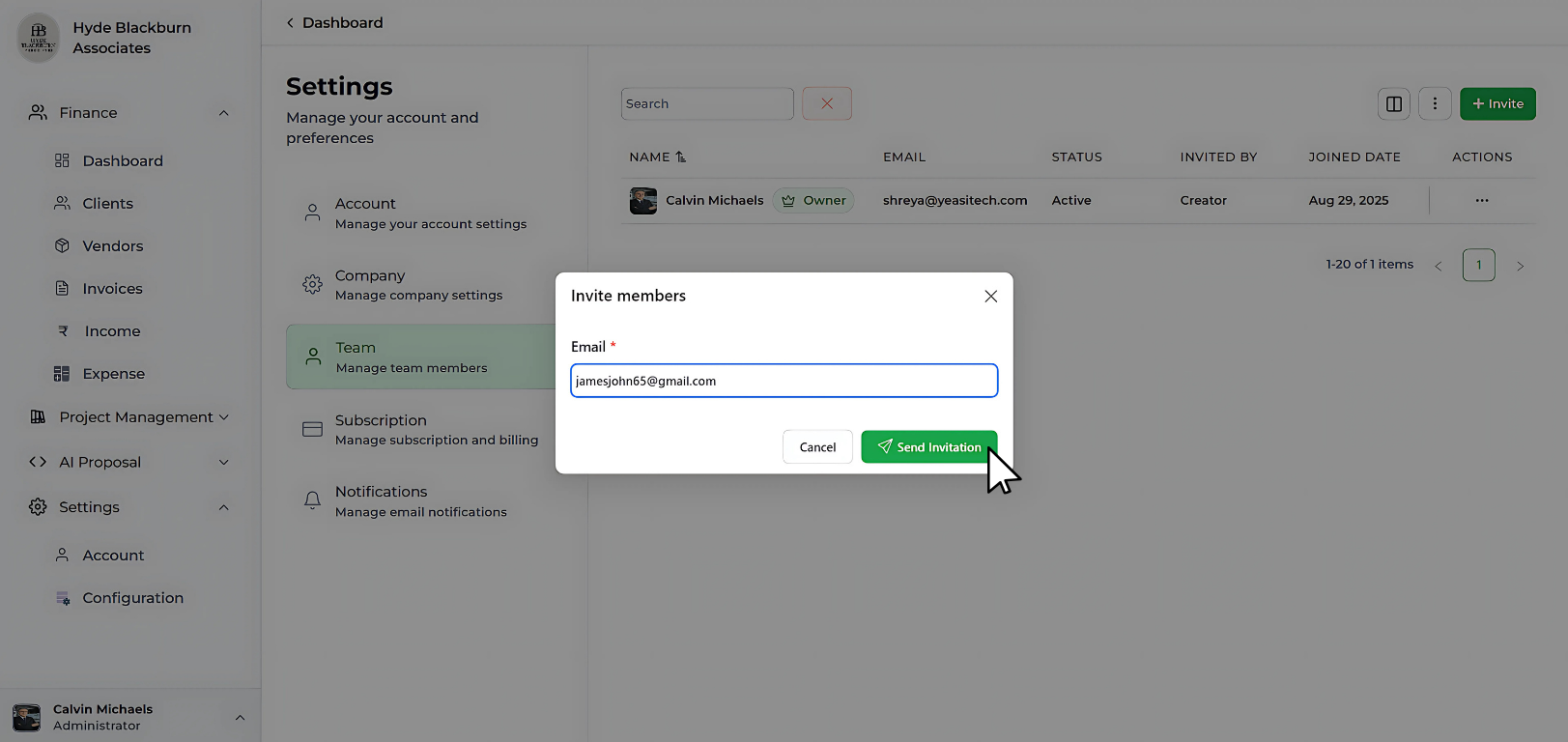
- From your Dashboard, go to ‘Settings’, then ‘Team’ and then click ‘Invite’.
- Enter the person’s email address.
- Hit Send Invitation.
What happens next?
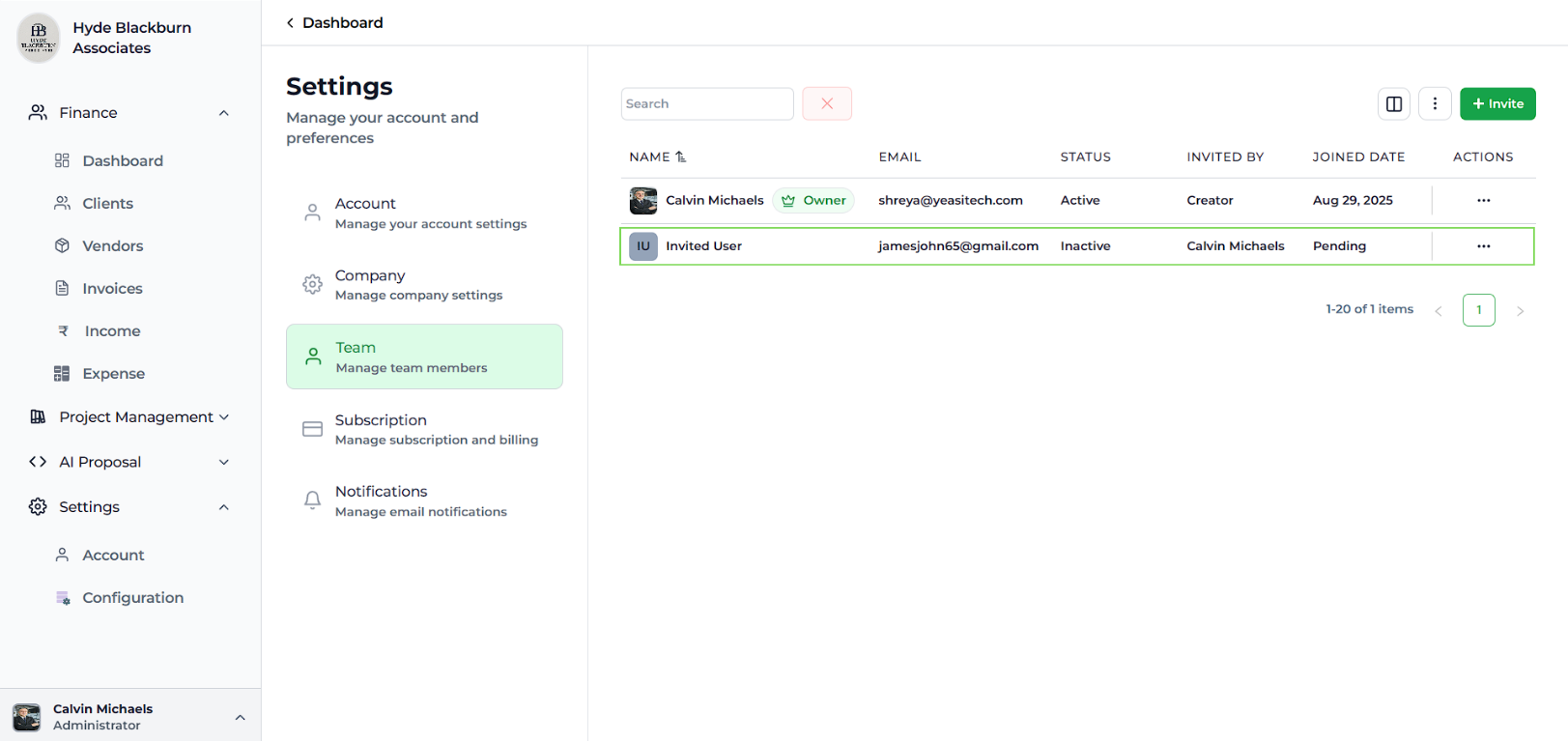
- If they accept, they’ll instantly appear under your Members list.
- If they’re still thinking about it (or just haven’t checked their email yet), they’ll stay in Pending Invitations.
This way, you always know exactly who’s onboard and who’s on their way.
Step 2: Add Members to a Project
Inviting someone to your workspace is just the first step. To collaborate effectively, you also need to assign them to the right projects.
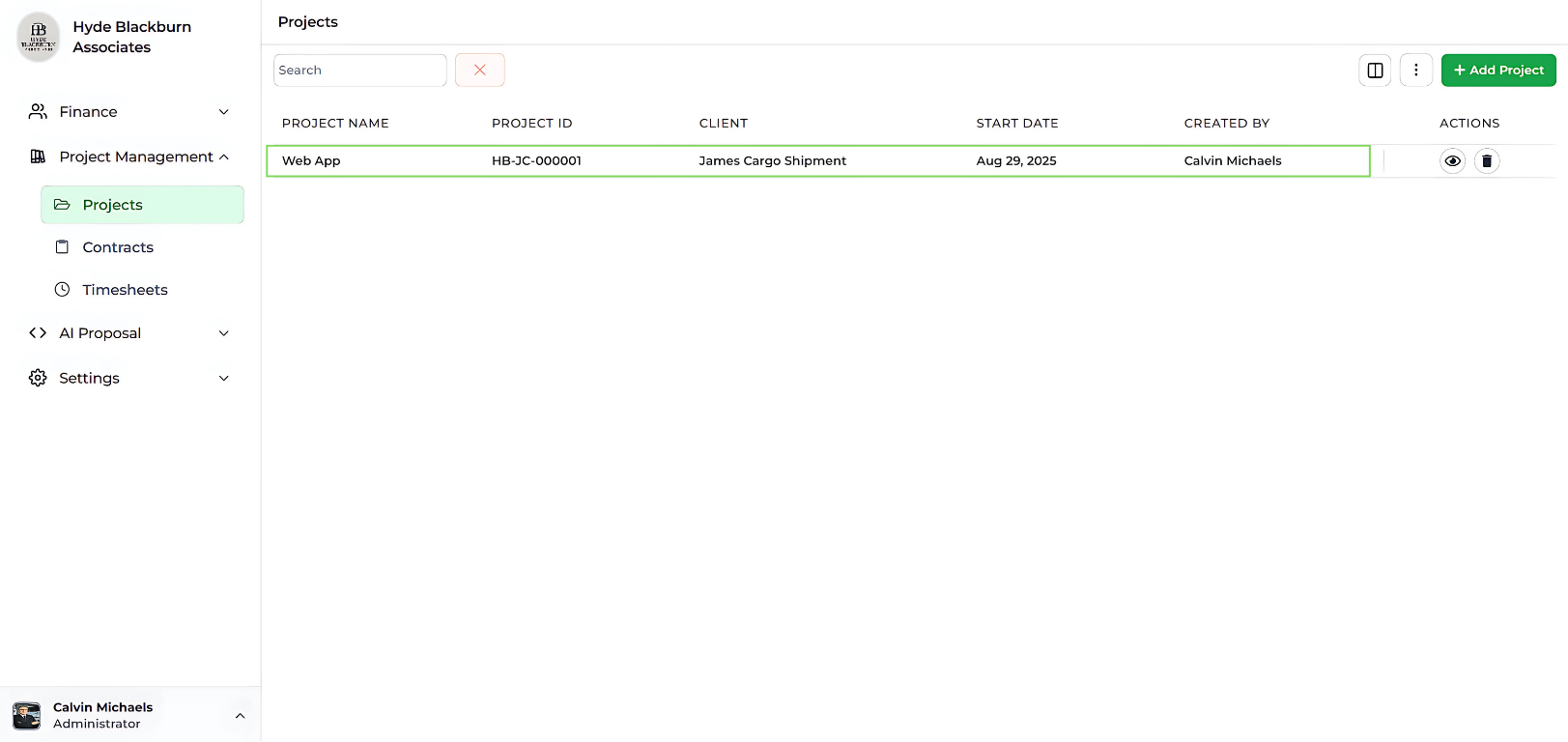
- Go to the Projects tab from your sidebar.
- Open the project where you’d like to add members.
- Inside the project dashboard, click on the Team option (as shown in the screenshot).
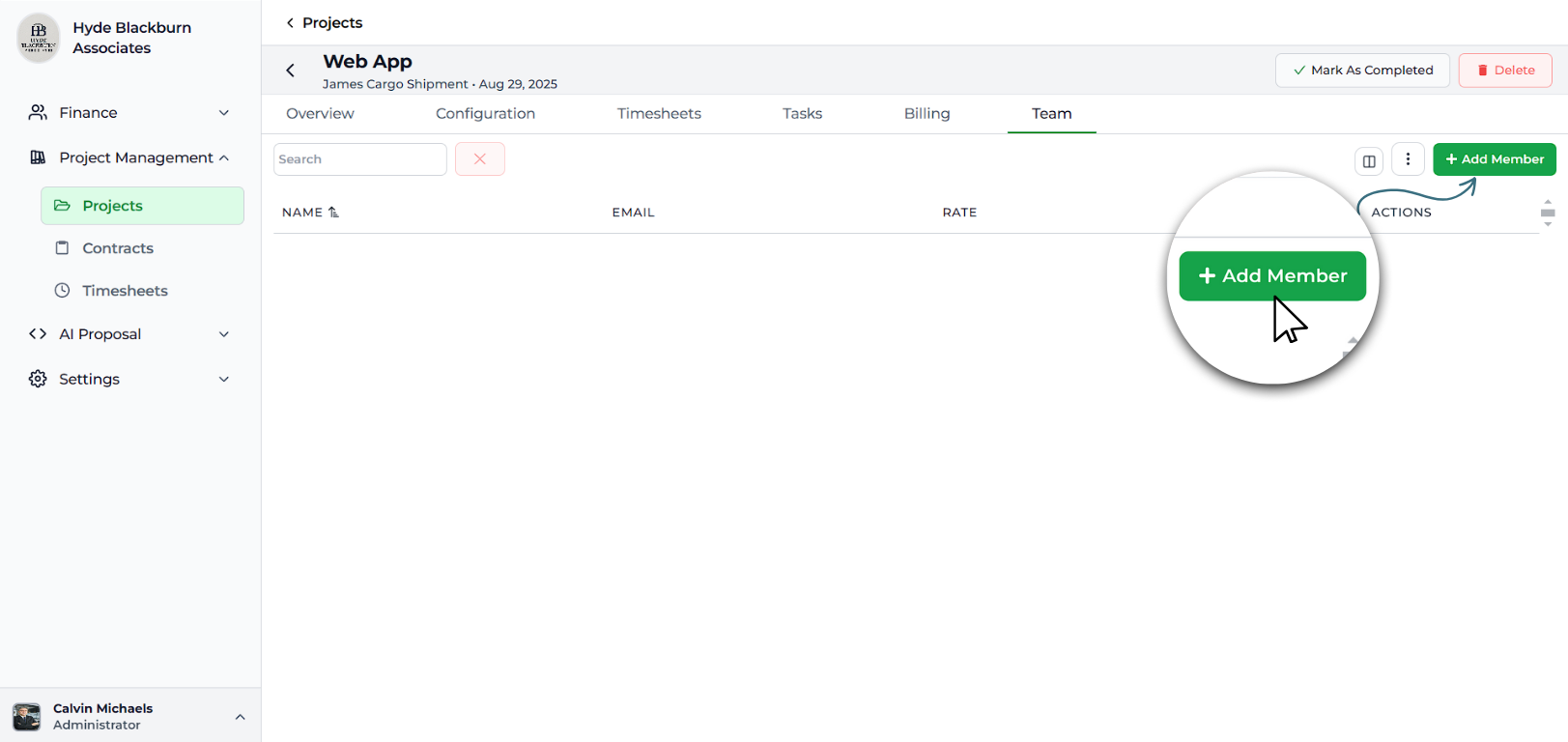
- Now click Add Members.
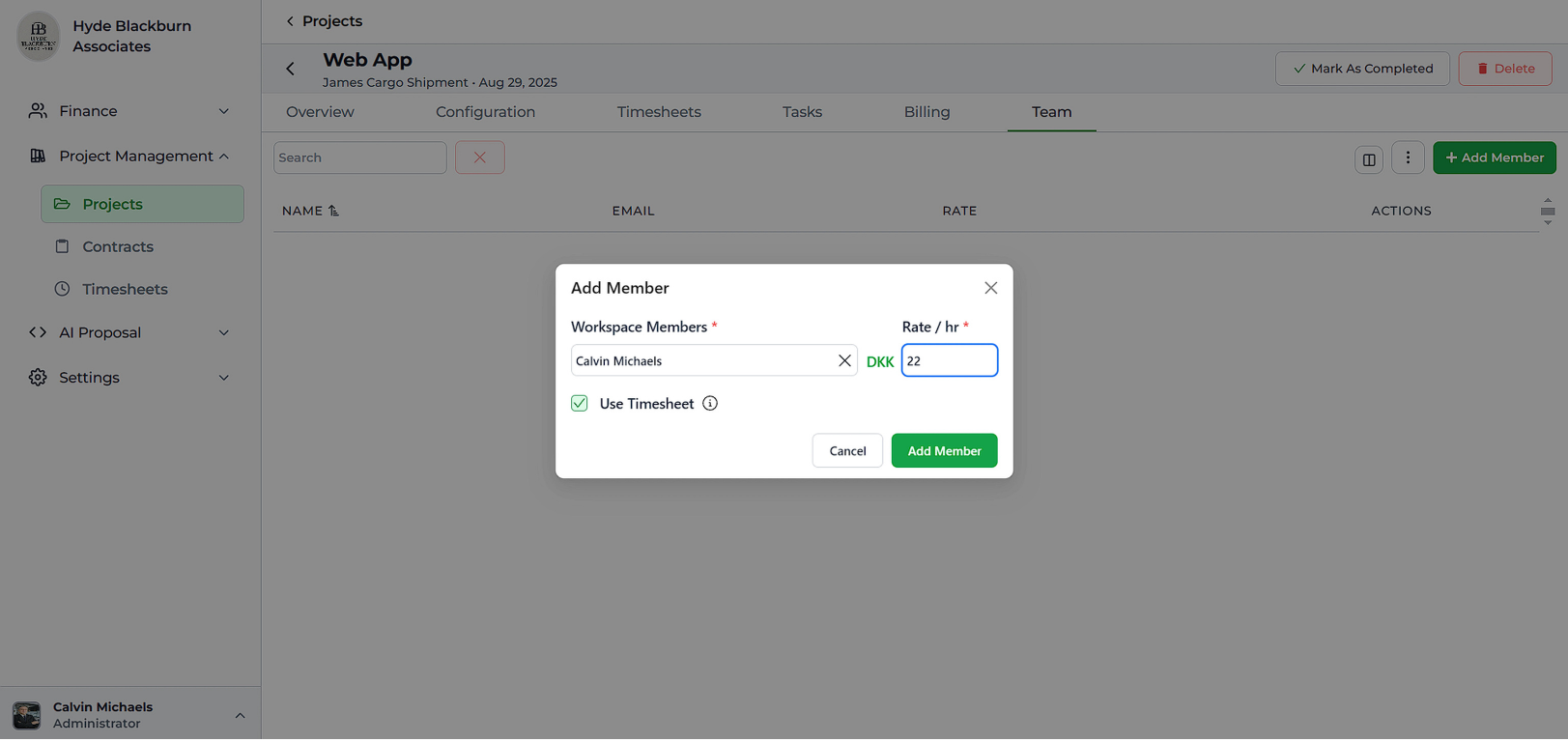
- A panel will open where you can:
- Select the member’s name from your workspace list.
- Set an hourly rate (this is a per-hour rate and will be used for billing and project cost tracking).
- Choose whether to enable timesheet usage. If enabled, the member can log their working hours, giving you complete visibility of time spent.
- Once done, click Add to confirm.
Example: If you’re adding a developer at $22/hour, you can enable timesheets so their logged hours directly reflect in project reports.
Many CRMs let you “add people,” but Tymora adds real value by combining member access, cost tracking, and timesheet logging — all in one step.
Why Tymora Is the Smarter Choice for Team Management?
Inviting team members and assigning them to projects in Tymora isn’t just about adding people — it’s about creating clarity and control from the start. With features like:
- Easy invitations with pending/accepted status clearly shown.
- Direct project-level assignment so you decide exactly who works where.
- Charge per hour setup that keeps billing transparent.
- Timesheet integration to track actual work hours.
Tymora ensures that every project is not only well-organized but also financially transparent.
Unlike many CRMs that separate team management, billing, and tracking into complicated workflows, Tymora brings them together in one smooth process. This means less back-and-forth, fewer errors, and a much clearer picture of your team’s efforts.
Whether you’re managing freelancers, employees, or contractors, Tymora helps you save time, reduce confusion, and make sure everyone gets paid fairly for their work.
Customer Success Stories
Tymora has completely transformed how I manage my freelance business. From invoicing to tracking expenses, everything is streamlined and effortless.
Monowar Iqbal Layek
Freelancer
Managing my freelance work is so much easier with Tymora. Invoicing is fast, expense tracking is simple, and I feel more organized than ever.
Sandeep Acharya
Freelancer
Tymora made managing my freelance projects and finances seamless. The platform is intuitive, and support is always responsive and helpful.
Samsur Rahaman
Automation Framework Architect