Manage Projects Seamlessly with Tymora

We’ve all been there — juggling multiple ongoing projects, flipping through spreadsheets, scrolling endlessly through email threads, and wondering, “Which task did we assign to whom again?”
Not anymore.
You can plan, organize, and oversee all of your company’s projects in one place with Tymora’s Projects tool, which covers project details, clients, billing type, timesheets, documents, team, and per-project billing analytics.
Projects ensures that everything is tracked, searchable, and immediately visible across your workspace — whether you’re delivering for a client, coordinating a launch, or running internal initiatives.
Table of Contents
How do I Create and Manage Projects in Tymora?
If you’re a Tymora user with access to the Project Management module, you can easily create and manage projects for your business. This feature is automatically available for you to use — no extra setup required.
For an in-depth look, we’ve outlined the steps below.
1. Projects Section – Your Starting Point
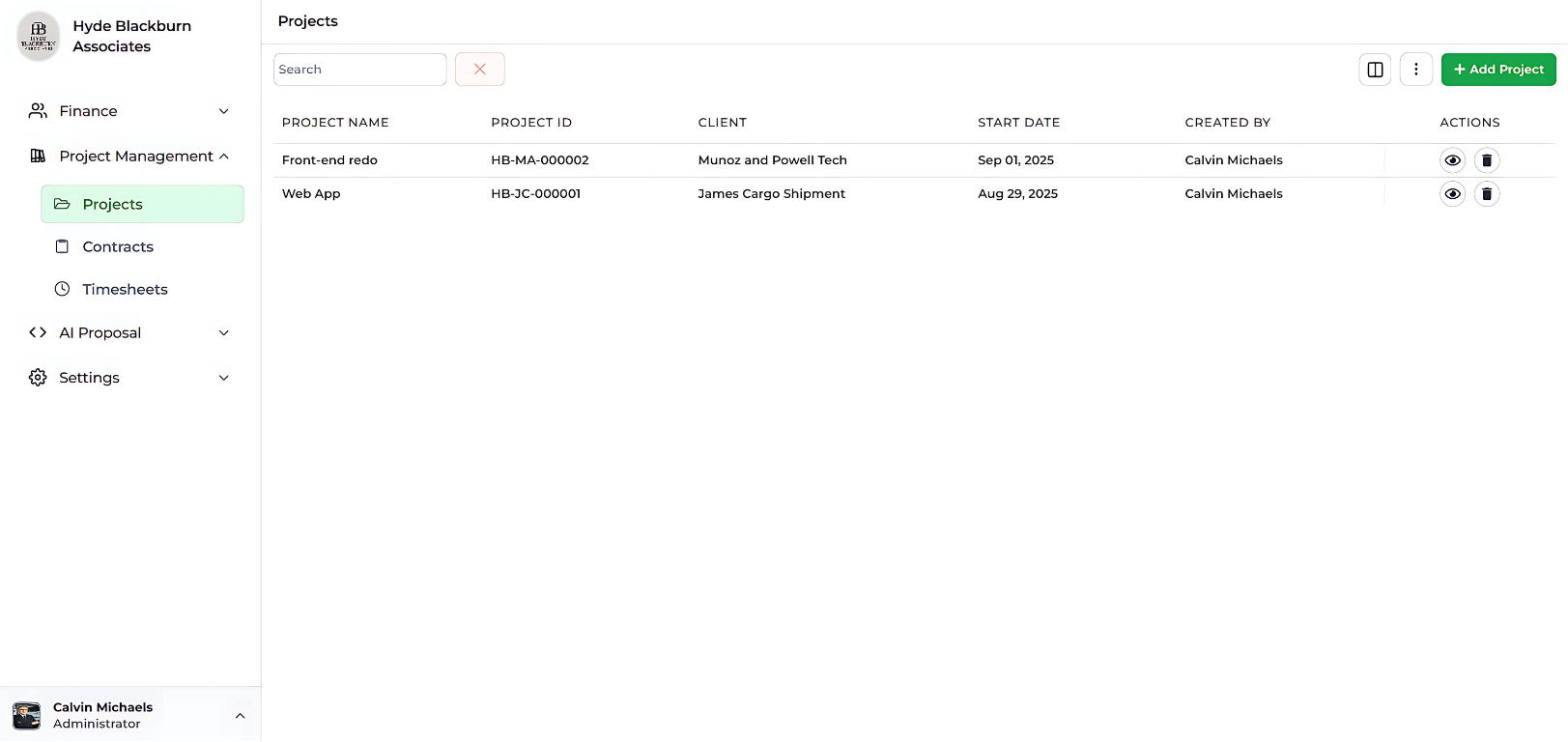
When you log in to Tymora, look at the left-hand menu on your dashboard. Here, you’ll see Projects.
This is the place where you’ll create and manage all your work-related projects. Since you’re just starting out, this section will be empty, waiting for you to add your first project.
2. Add New Project – Begin Instantly
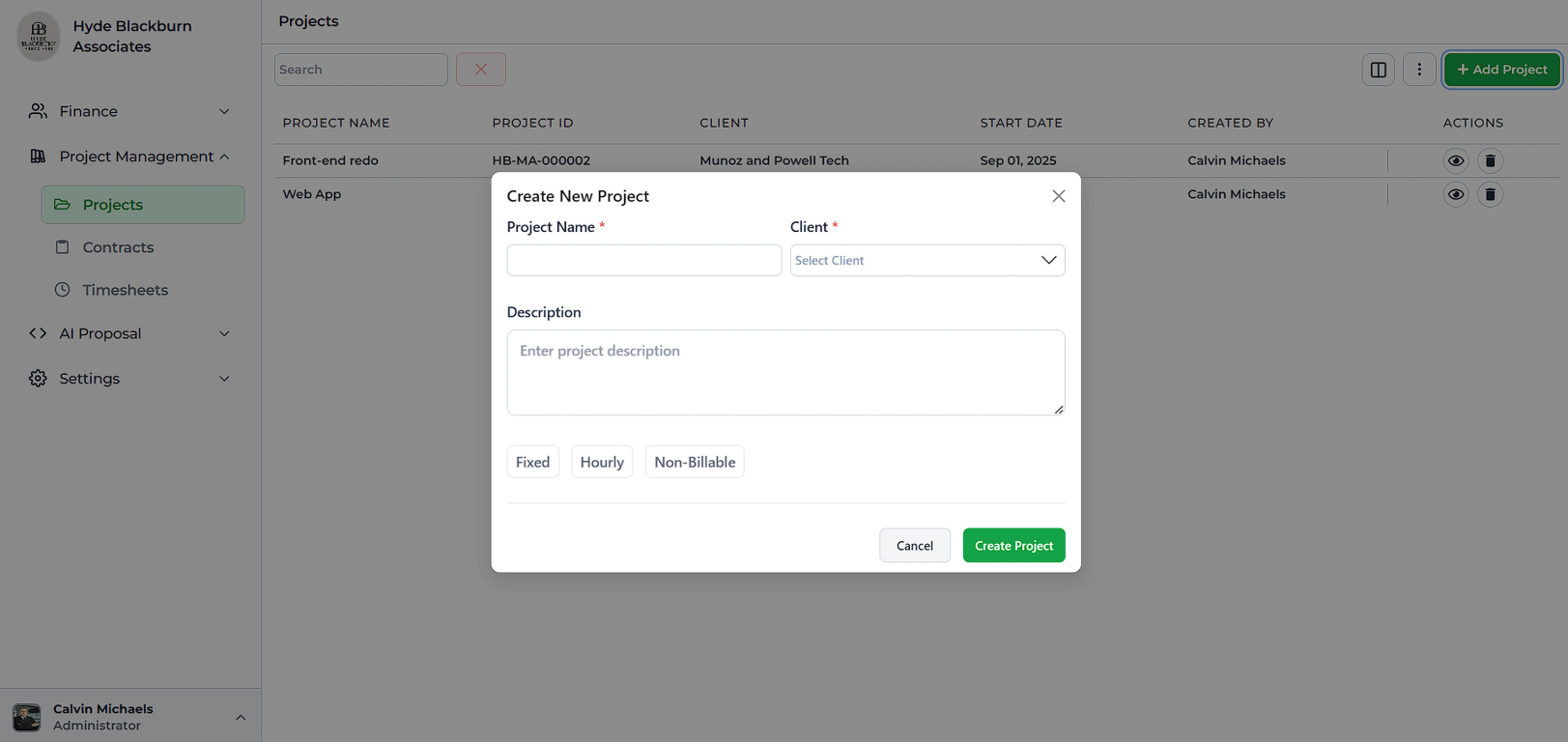
Click on Projects in the left-hand menu. Then, in the top-right corner of the page, select the green + New Project button.
This will open the Add Project popup where you can begin setting up your new project..
3. Project Details – Define the Essentials
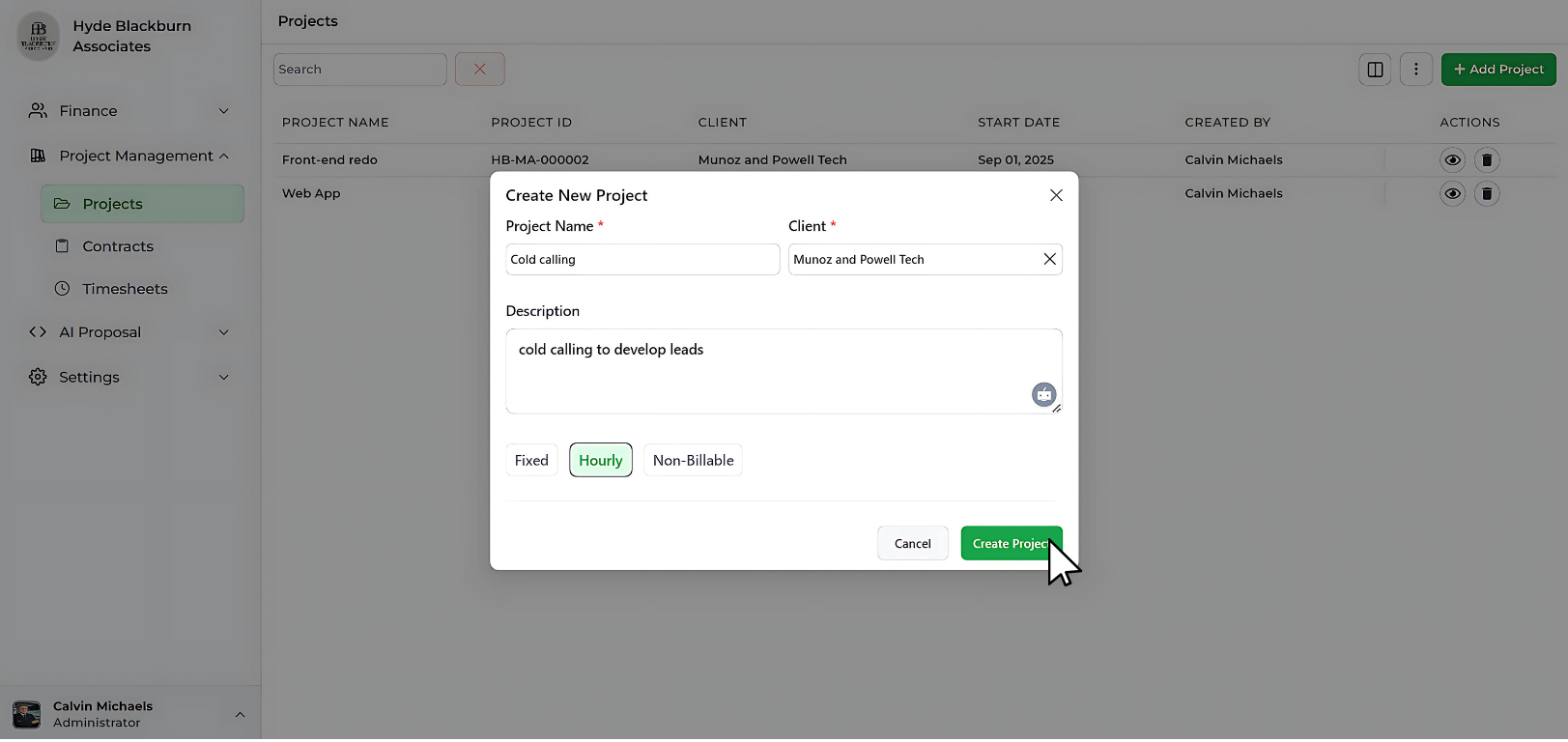
In the Add Project popup, you’ll need to provide the following information:
- Project Name – Give your project a clear title (e.g., Code Canvas ).
- Client – Use the drop-down list to select the client this project is linked to (e.g., Madify)
- Description – Add a short summary so that the purpose and scope of the project are clear to everyone.
- Billing Type – Choose how the project will be billed:
- Fixed
- Hourly
- Non-Billable
Tip: Always choose descriptive names and add a short, clear description. This makes it easy to recognize your project later, especially as you create more.
4. Save and Confirm
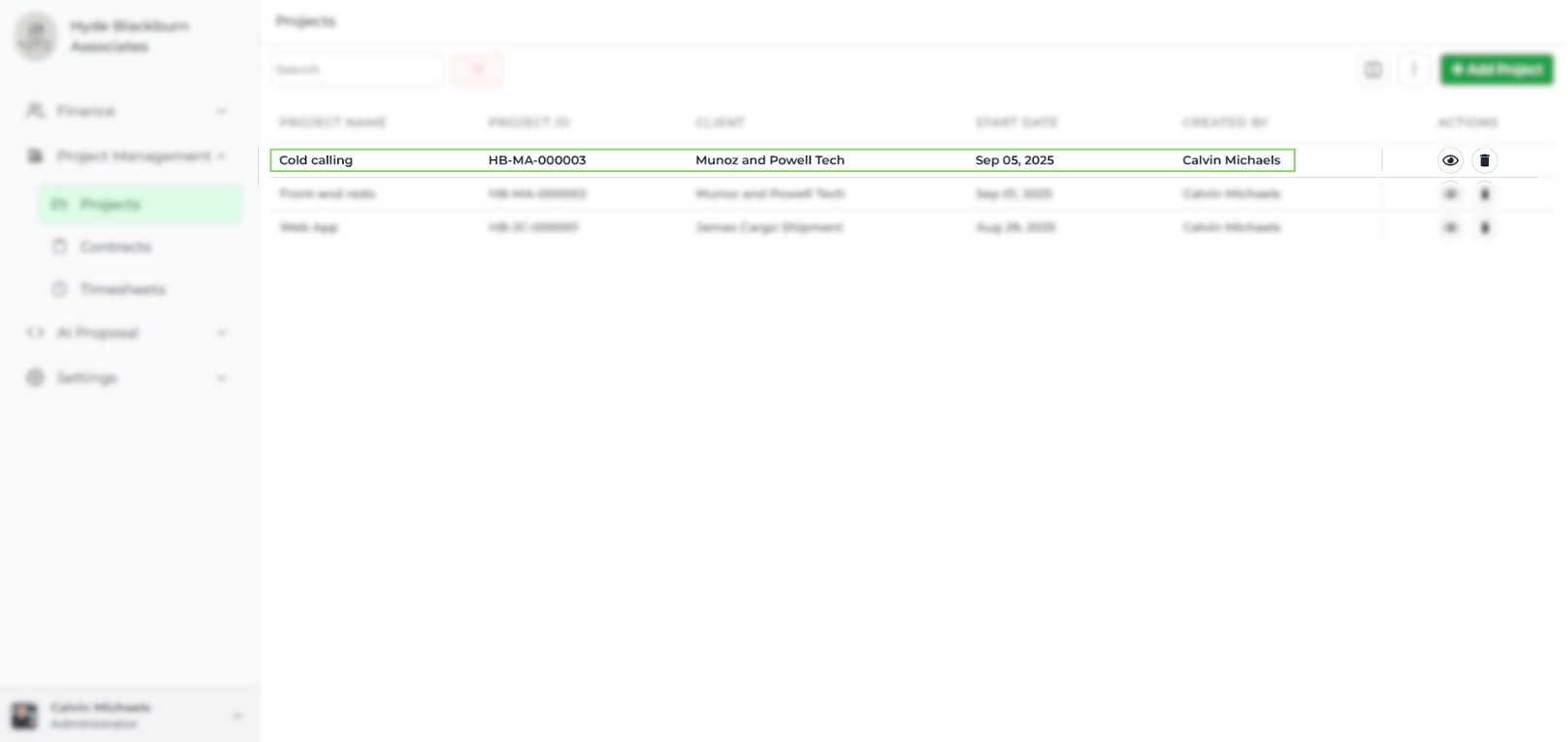
Once you’ve entered all the details, click Save.
Your project is now officially created and will appear inside the Projects dashboard with its name, description, and members displayed.
Going Beyond Setup: Powerful Tools Inside Tymora Projects
Once your first project is created, Tymora doesn’t just stop at the basics. It opens up a range of advanced features designed to help you manage work more effectively, keep teams accountable, and ensure nothing slips through the cracks. From real-time previews to automated reminders, these tools give you full control without the complexity.
This section will walk you through each feature in detail, so you know exactly how Tymora helps you stay on top of your work and keep everything in one place.
1. Project Overview – Your Command Center
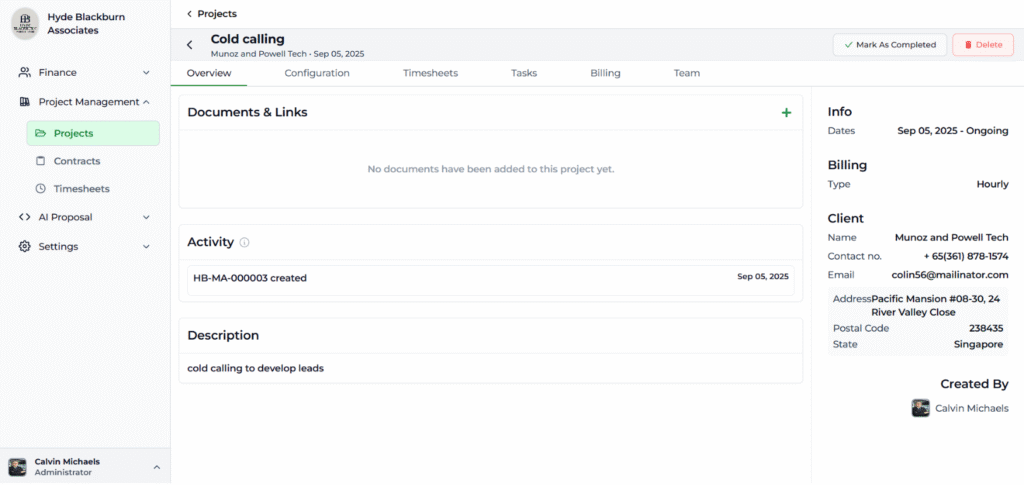
The Overview tab gives you a complete snapshot of your project:
- Upload and access Documents & Links related to the project.
- Track updates in the Activity Feed, such as new members being added or key actions taken.
- See Client Details including contact info, address, email, and billing type.
- Add a Project Description that summarizes goals, making it easy for your team to stay aligned.
This serves as your project’s command center, where all the essentials are visible at a glance.
2. Configuration – Set Your Rules, Your Way
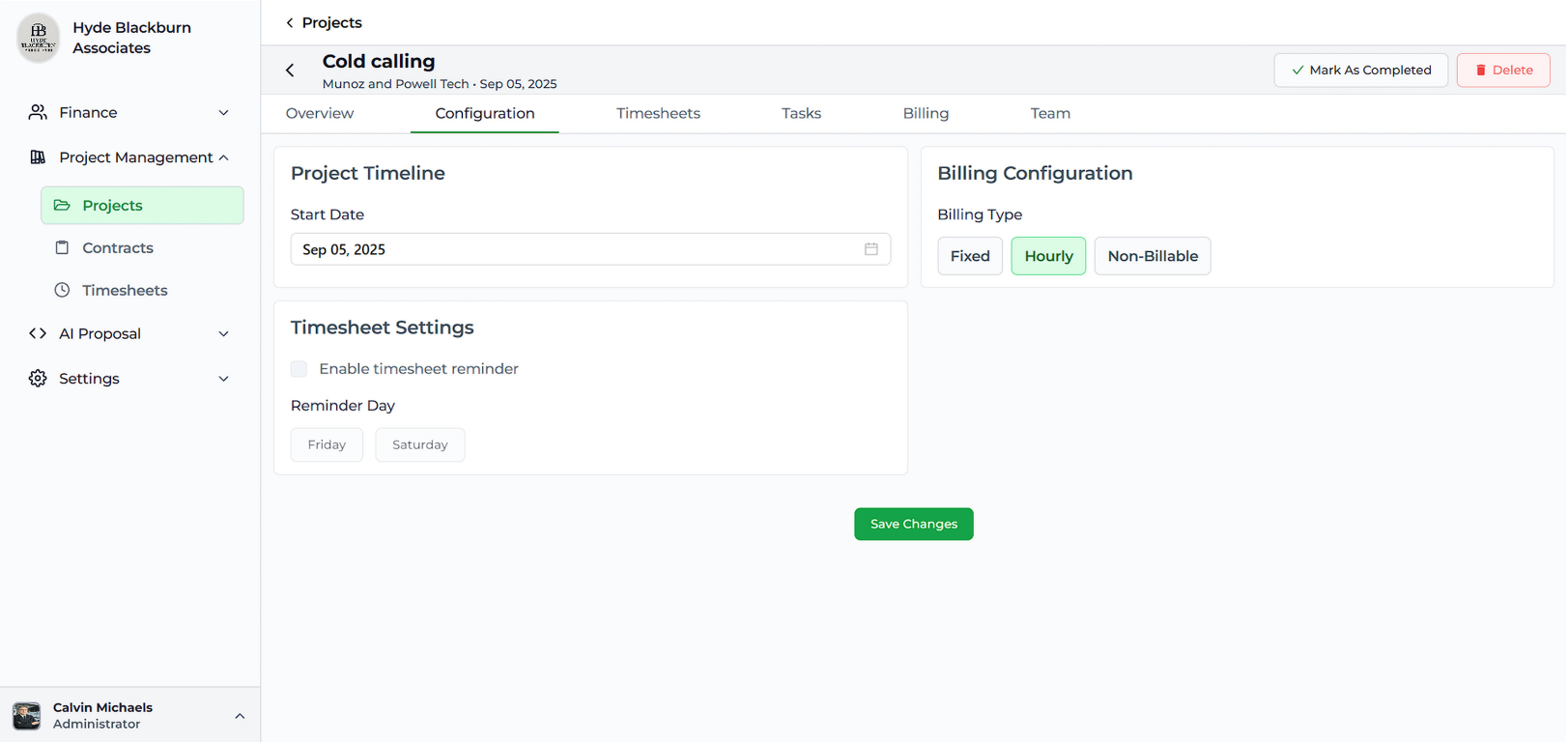
Every project comes with its own requirements, and Tymora lets you customize settings accordingly:
- Define your Project Timeline with a clear start date.
- Choose your Billing Type (Hourly, Fixed, or Non-Billable).
Unique Feature: Timesheet Reminders
Here’s where Tymora really stands out. It offers you the ability to enable timesheet reminders and choose specific days to notify your team (for example, every Friday or Saturday). This means you’ll never have to chase after team members to log their hours—it’s all automated!
This feature reduces manual follow-ups, keeps timesheet data accurate, and ensures that billing and payroll remain seamless.
3. Timesheets – Track Time with Accuracy
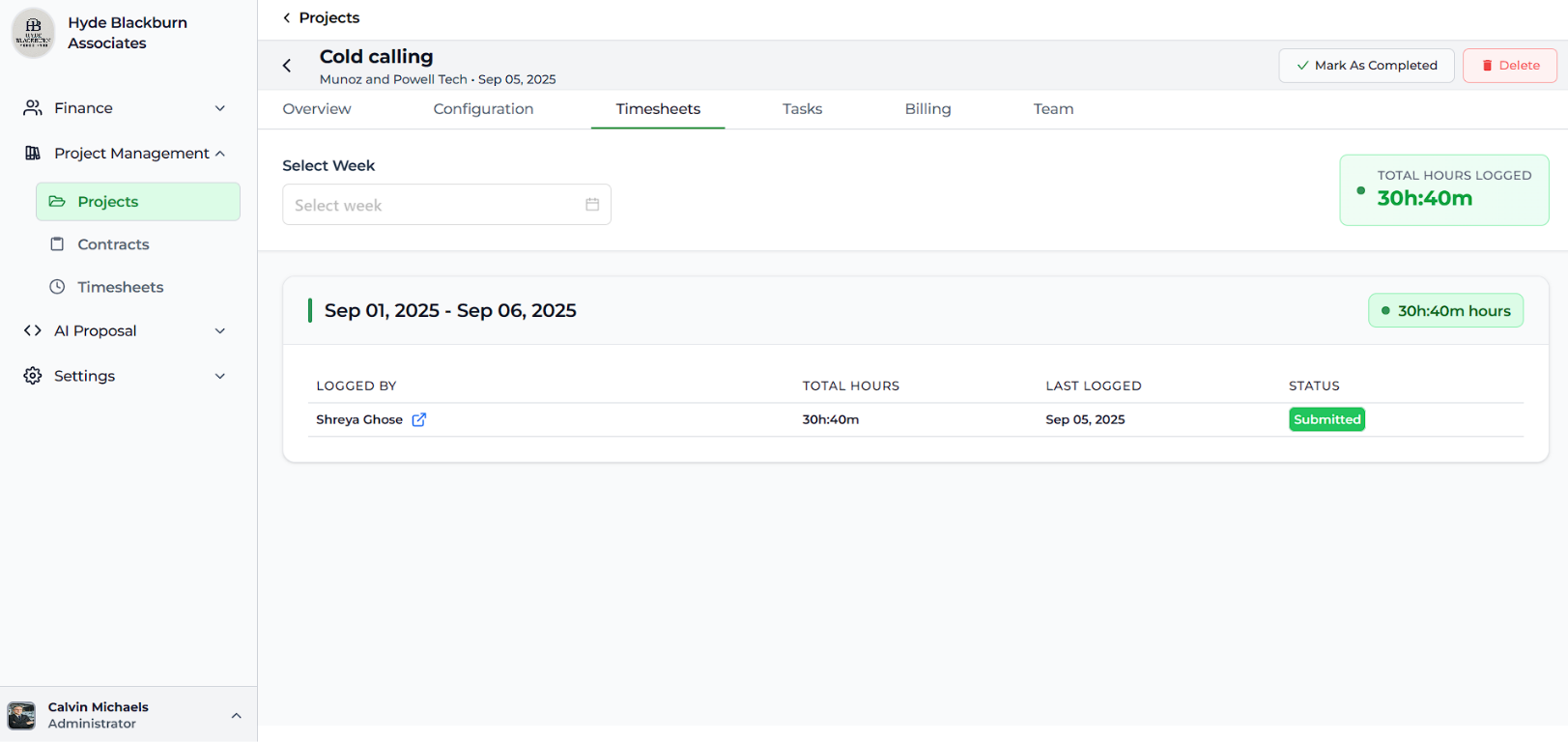
The Timesheets tab keeps work hours organized and transparent:
- Team members can log their hours on a weekly basis.
- You can review hours logged per week and monitor total time spent on the project.
- This makes productivity tracking and billing accurate, without manual effort.
With Tymora, time tracking is seamless, ensuring no effort goes unrecorded.
4. Billing – Stay on Top of Finances
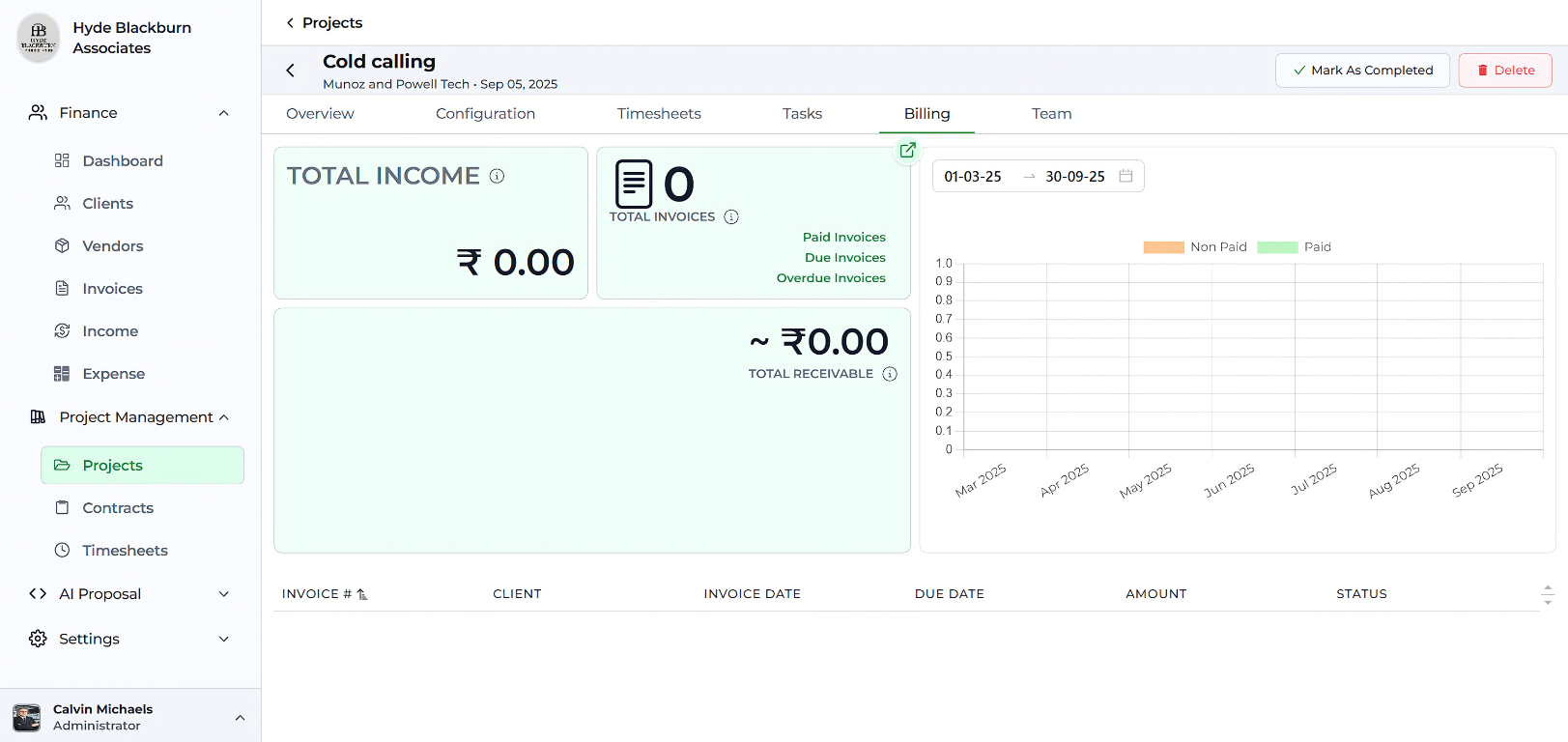
Handling client payments and invoices is effortless with Tymora:
- View Total Income, Number of Invoices Raised, and Receivables in real time.
- Track the status of invoices as Paid, Due, or Overdue.
- Use the chart view to see trends in payments and manage cash flow better.
This ensures you always know where your finances stand, without needing separate accounting tools.
5. Team – Easy Collaboration and Role Management
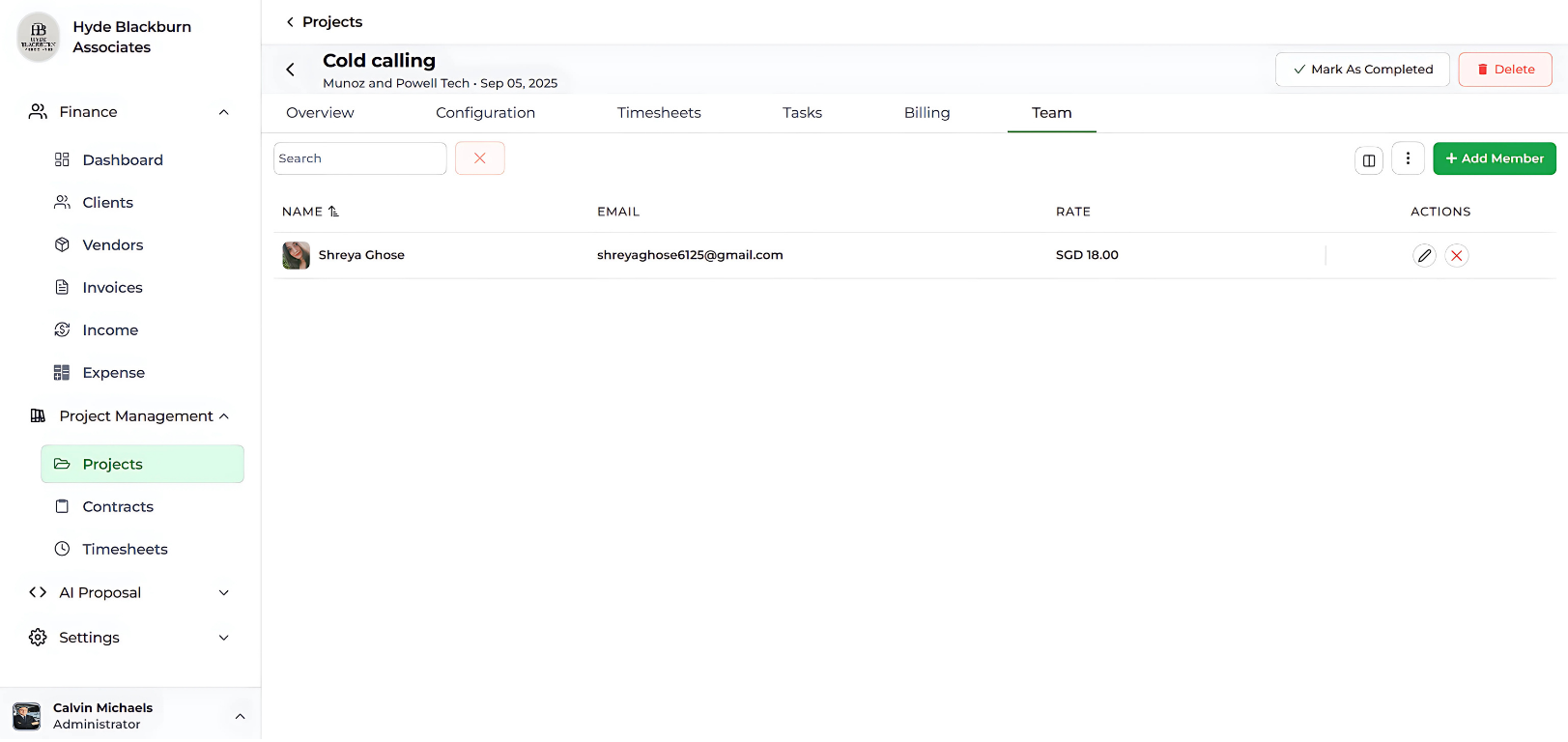
Your team is the heart of the project, and Tymora makes collaboration smooth:
- Add members instantly with their email IDs.
- Assign custom billing rates to each team member.
- Update or remove members anytime as project needs evolve.
This ensures clarity in roles, responsibilities, and costs, leading to better teamwork and accountability.
Why Tymora Makes Project Management Effortless?
Creating a project is only the beginning — Tymora gives you the tools to keep everything organized, transparent, and running smoothly from start to finish. Instead of juggling spreadsheets, emails, and reminders, you get one place where your projects, teams, and finances stay perfectly aligned.
Here’s how Tymora helps you manage projects with ease:
- All-in-one workspace – plan, track, and monitor every project detail without switching tools.
- Clear project overviews – see client details, documents, updates, and goals in one dashboard.
- Custom configuration – set billing types, timelines, and timesheet reminders the way your business needs.
- Automated timesheets – ensure accurate time tracking with built-in weekly reminders.
- Billing & finances built-in – view income, invoices, and receivables without separate accounting apps.
- Seamless teamwork – add, manage, and assign roles with clarity and custom billing rates.
With Tymora, managing projects isn’t about chasing details — it’s about having everything in one place so you can focus on delivering results.
Start using Tymora Projects today and make project management effortless, organized, and stress-free.
Tymora — where every project stays on track, from start to success.
Customer Success Stories
Tymora has completely transformed how I manage my freelance business. From invoicing to tracking expenses, everything is streamlined and effortless.
Monowar Iqbal Layek
Freelancer
Managing my freelance work is so much easier with Tymora. Invoicing is fast, expense tracking is simple, and I feel more organized than ever.
Sandeep Acharya
Freelancer
Tymora made managing my freelance projects and finances seamless. The platform is intuitive, and support is always responsive and helpful.
Samsur Rahaman
Automation Framework Architect