How Timesheet works in Tymora

We’ve all been there trying to piece together weekly work hours at the end of the month, scrolling through emails, old chats, sticky notes, and asking ourselves, “Did I spend 4 hours on that project or 6?” Not anymore.
With Tymora’s Timesheets tool, you can simply log and monitor all of your project hours in one location.
With timesheets, you may log hours against specific projects, designate work to different days, and get a weekly overview of the total number of hours worked. Whether you are in charge of a team or your own time, each hour that is recorded is instantly shown in your dashboard, searchable, and documented.
Table of Contents
How Do I Create and Track Timesheets in Tymora?
If you’re a Tymora user with access to the Project Management module, you can easily record and manage timesheets for your business. This feature is automatically available for you to use; no extra setup is required.
Don’t have access to the Project Management module yet? Learn more about enabling it in your workspace settings.
Before team members can start logging their hours, the admin needs to set up timesheet permissions and configurations inside each project. Think of this as the foundation that makes time tracking work smoothly for the whole team.
Step 1: Configure Timesheet Settings in Projects
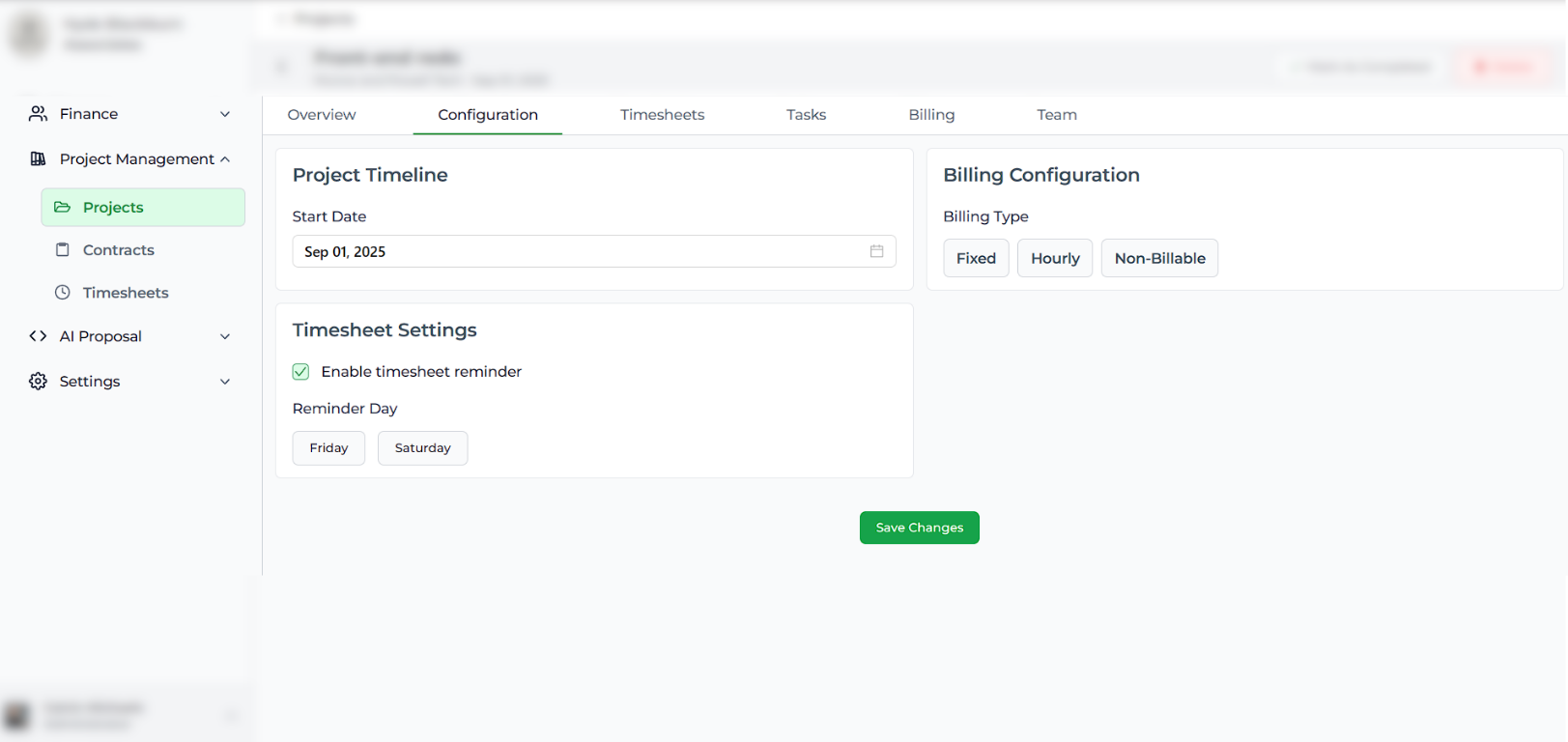
To keep timesheets consistent, the admin can also schedule reminders.
- In the project’s Configuration tab, turn on the Timesheet Reminder option.
- Pick a day of the week (e.g., every Friday) when team members should be reminded.
Once enabled, Tymora will automatically send reminders to team members, prompting them to log their hours. This reduces missed entries and helps keep project reports accurate.
In the Billing Configuration section, choose how you want the project to be billed. You can set it as:
- Fixed (a one-time agreed amount),
- Hourly (billing based on the hours logged by team members), or
- Non-Billable (for internal or non-revenue projects).
Selecting the correct billing type ensures your invoices, payments, and project reports remain accurate and aligned with your client’s requirements.
Once enabled, Tymora will automatically send reminder emails to team members who haven’t logged their hours. These emails act as a gentle nudge, prompting them to update their timesheet before the deadline.
Below is an example of how a reminder notification looks, so you know exactly what your team members will receive:
Step 2: Timesheet Reminder for Project Members
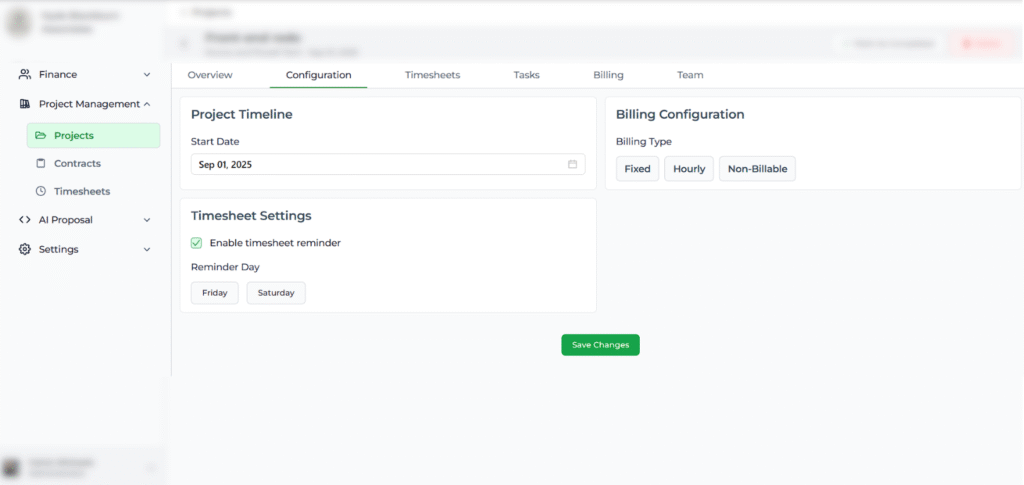
When adding members to a project, the admin can check the Timesheet Reminder option.
Once enabled, the selected team member will automatically receive reminders to fill in their timesheets for that project. If it’s not checked, they won’t receive any timesheet notifications.
Step 3: Create a new timesheet
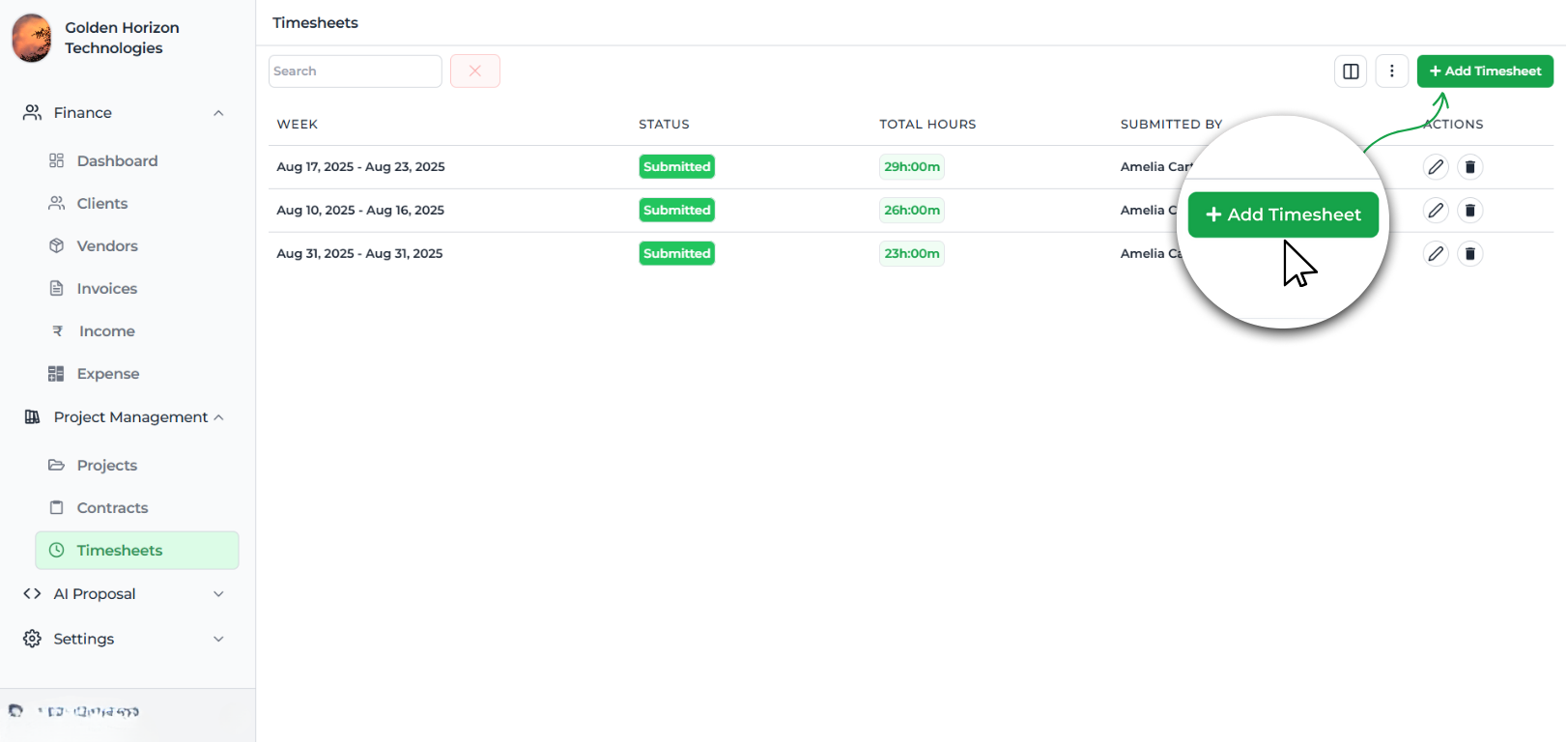
- Go to Project Management → Timesheets.
- Click the green + Add Timesheet button in the top-right corner.
- This will open the Weekly Timesheet view, where you’ll be able to select projects and log your hours for each day.
Step 4: Select your project
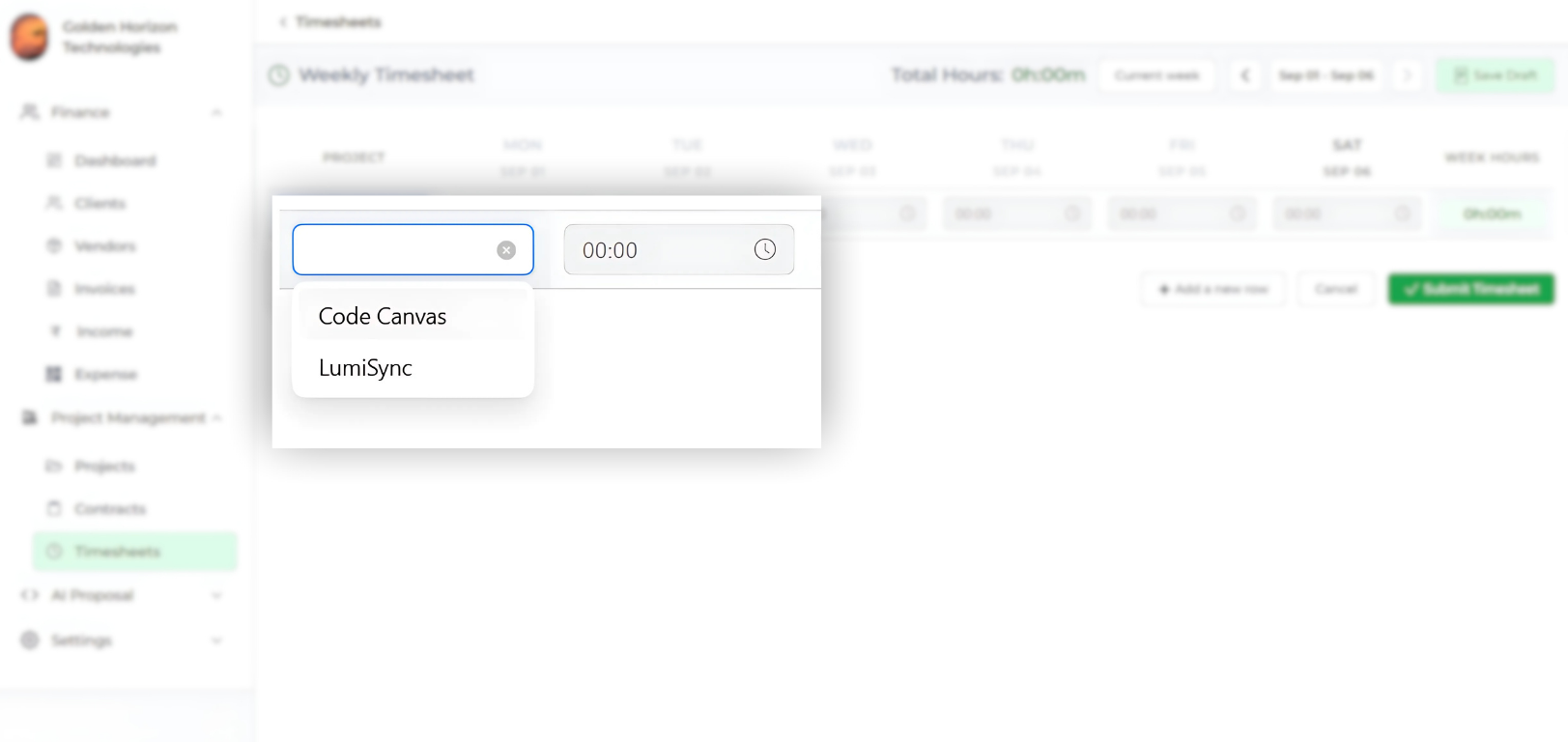
From the Project dropdown, choose the project you’re working on.
Why this matters: Assigning hours directly to a project ensures accurate reporting later. You’ll always know how much time was invested in each client or task.
Step 5: Log hours per day
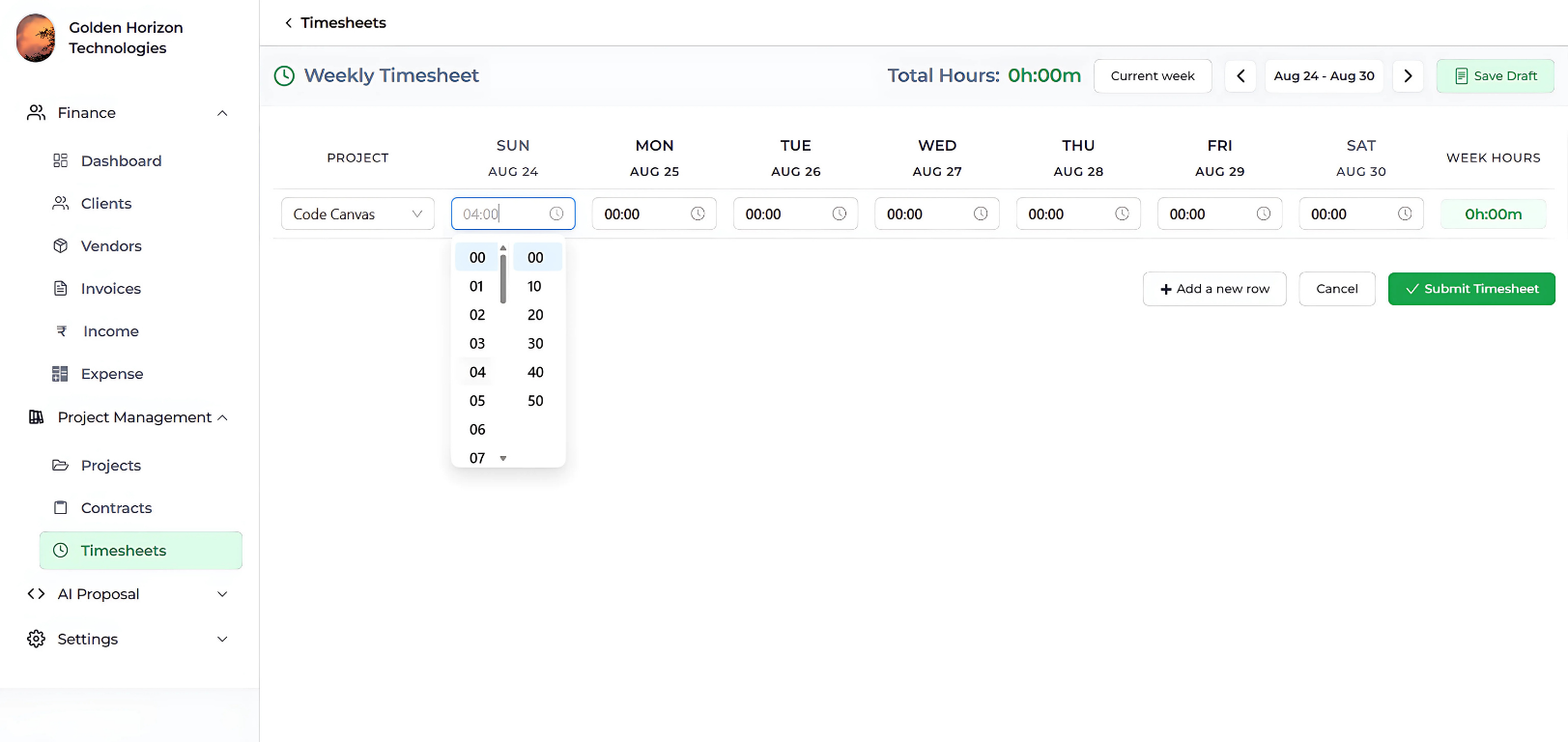
For each day of the week (Sunday to Saturday):
- Enter the number of hours spent.
- You can log hours daily or update them at the end of the week.
Tip: Be specific and update regularly. The more consistent your tracking, the clearer your insights will be.
Step 6: Add multiple rows (if needed)
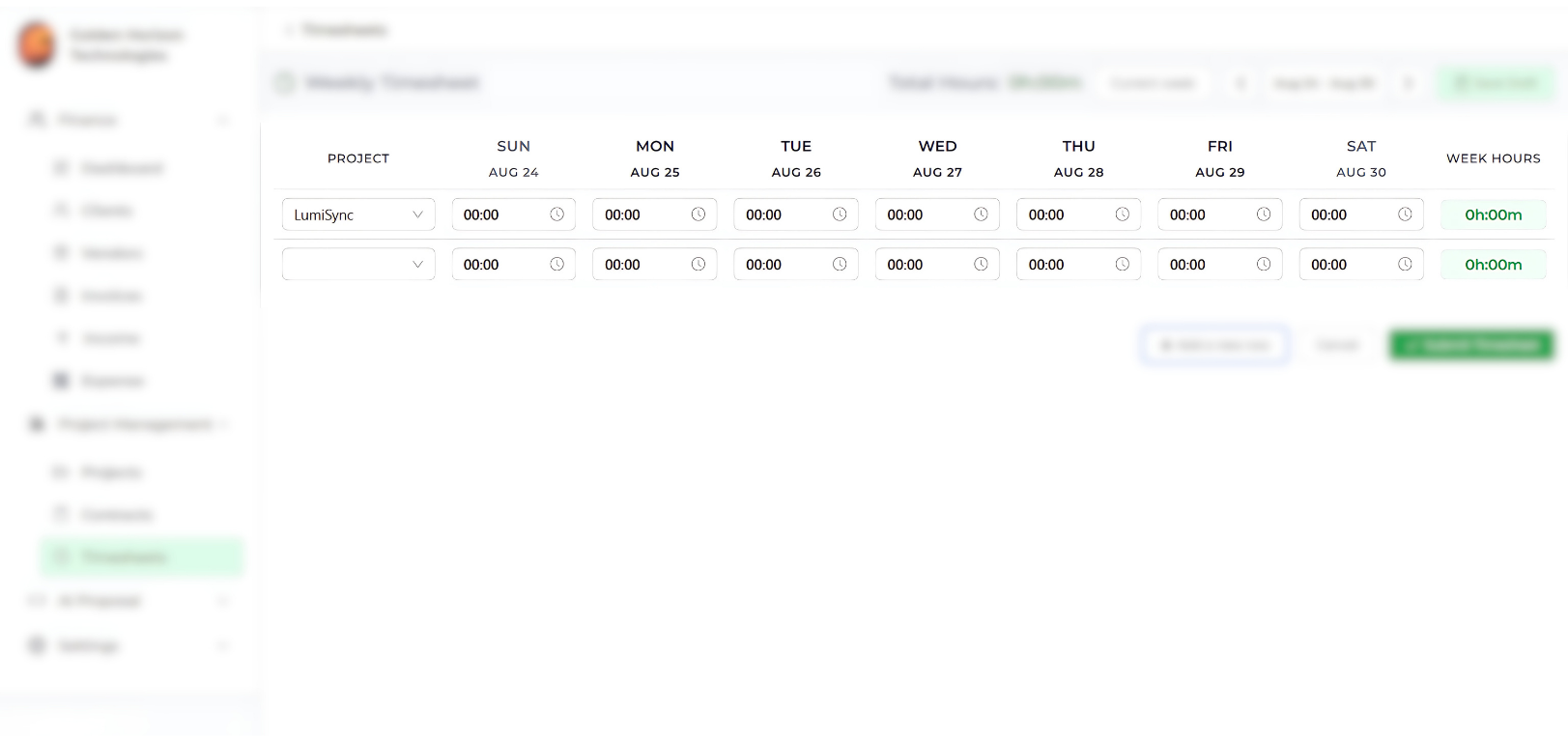
Working across multiple projects in the same week?
- Click + Add a new row to include another project.
- Assign hours to each project separately for better visibility.
Step 7: Save your progress
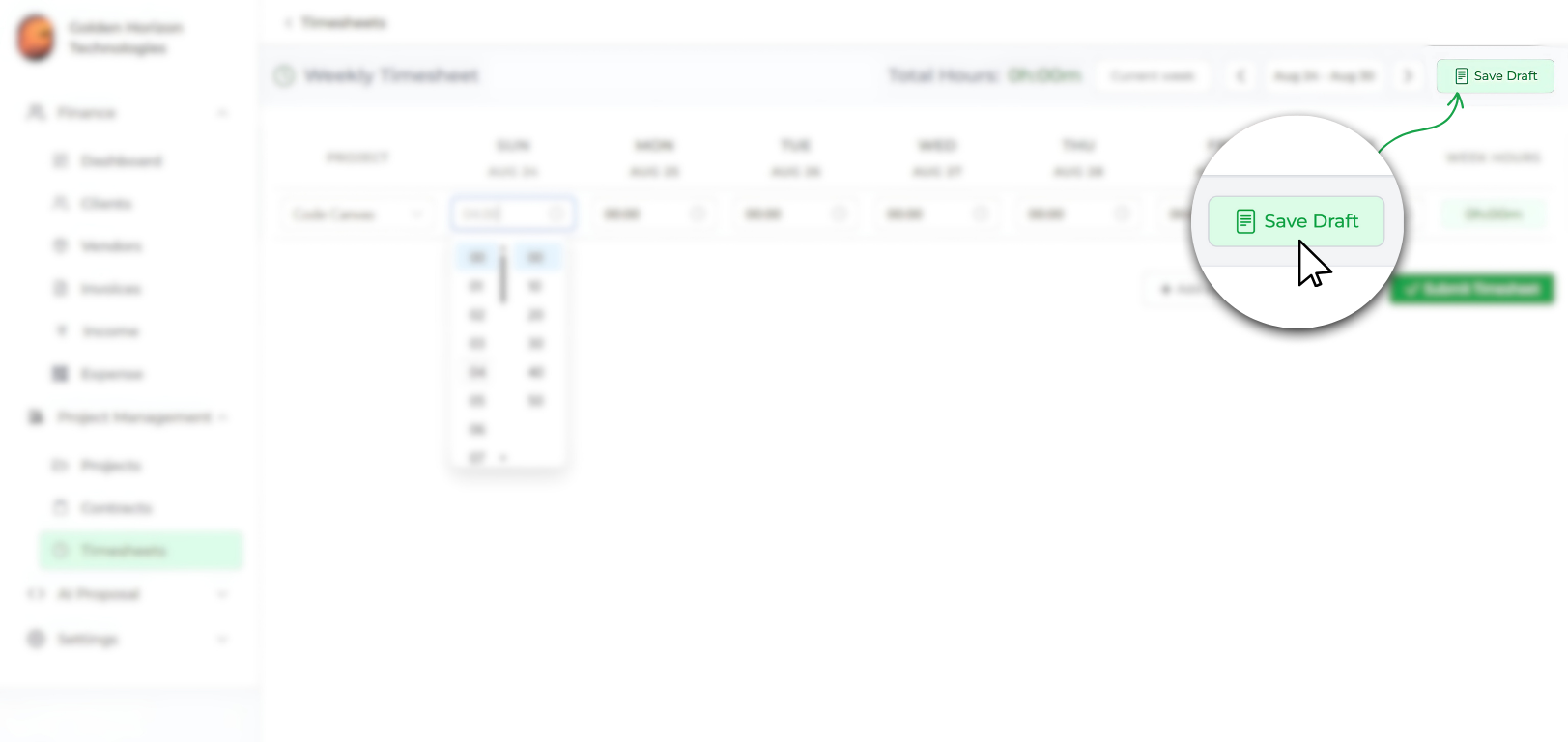
Not ready to finalize yet?
- Click Save Draft to store your timesheet.
- You can come back and update it anytime before submission.
Step 8: Submit your timesheet
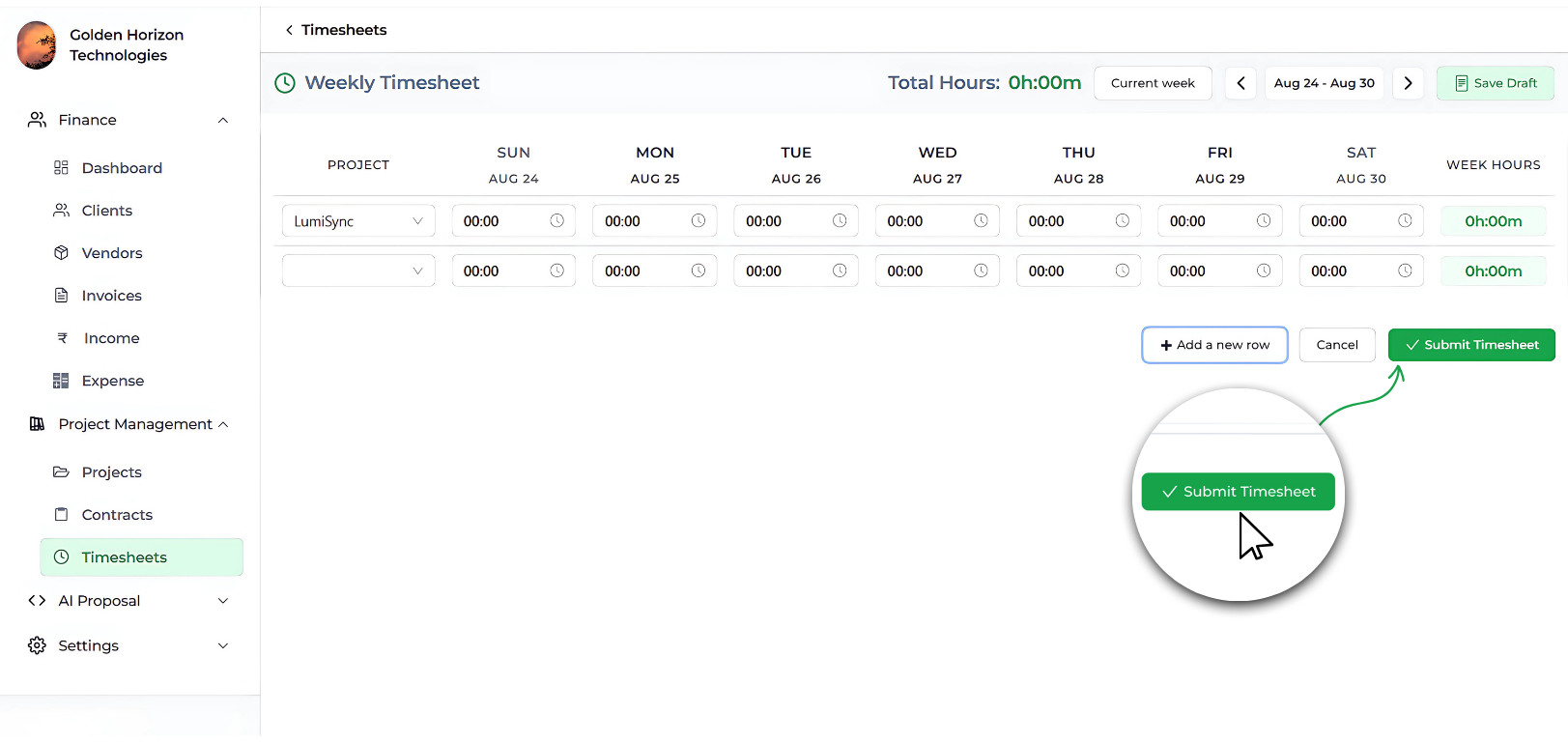
Once all your hours are logged:
- Click Submit Timesheet.
- The timesheet will now appear in your Timesheets list with a Submitted status. You can prepare your timesheet for the entire week and submit it at the end of the week — specifically on Friday.
Turning Logged Hours into Invoices
Once your timesheets are submitted, the next step is billing your clients. Tymora makes this easy by directly pulling your logged hours into invoices. The process is simple:
- Head over to Finance → Invoices and create a new invoice.
- Add the basic details like client, project, and invoice date.
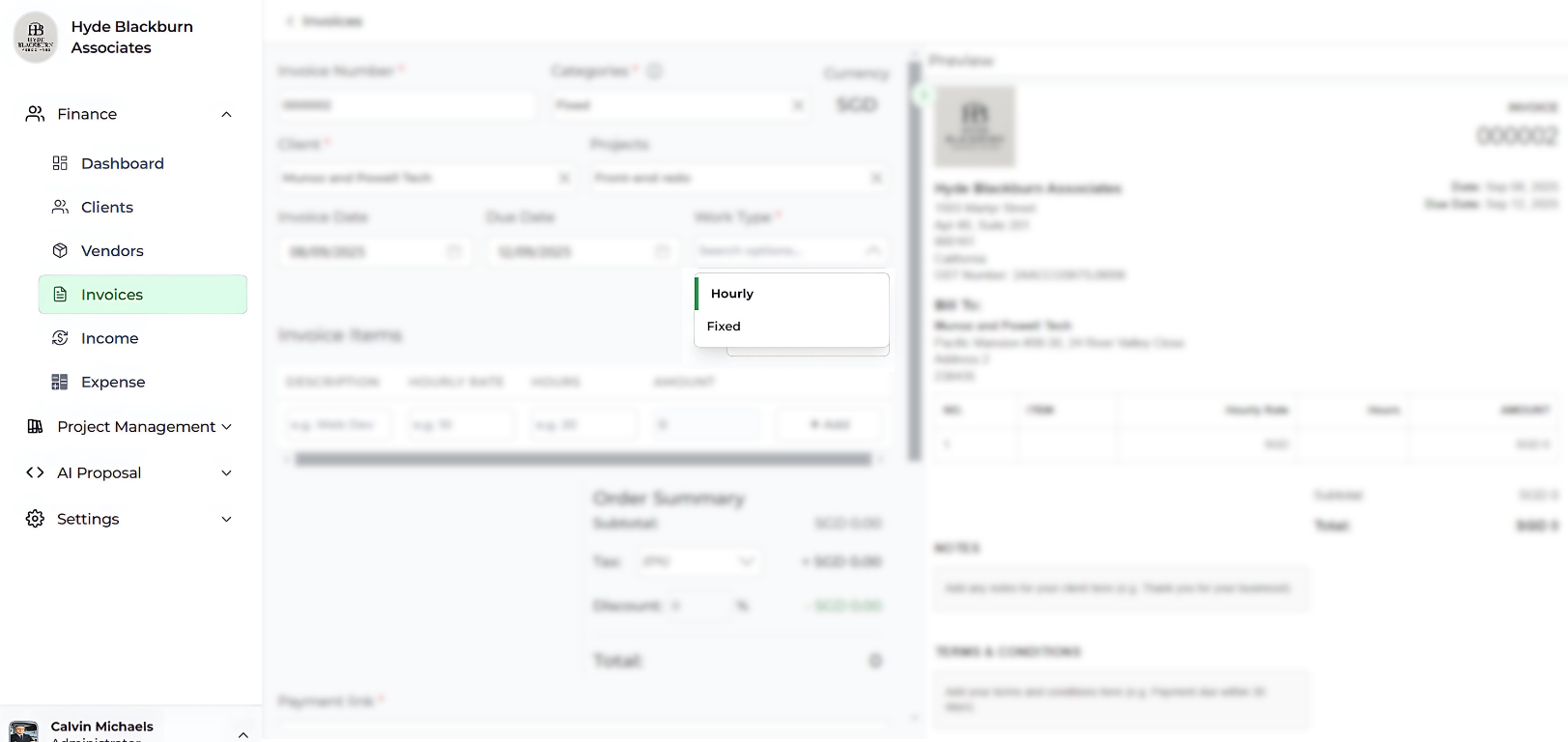
For projects set up as hourly, Tymora will automatically recognize it and fetch the logged hours and rates — no manual input required.
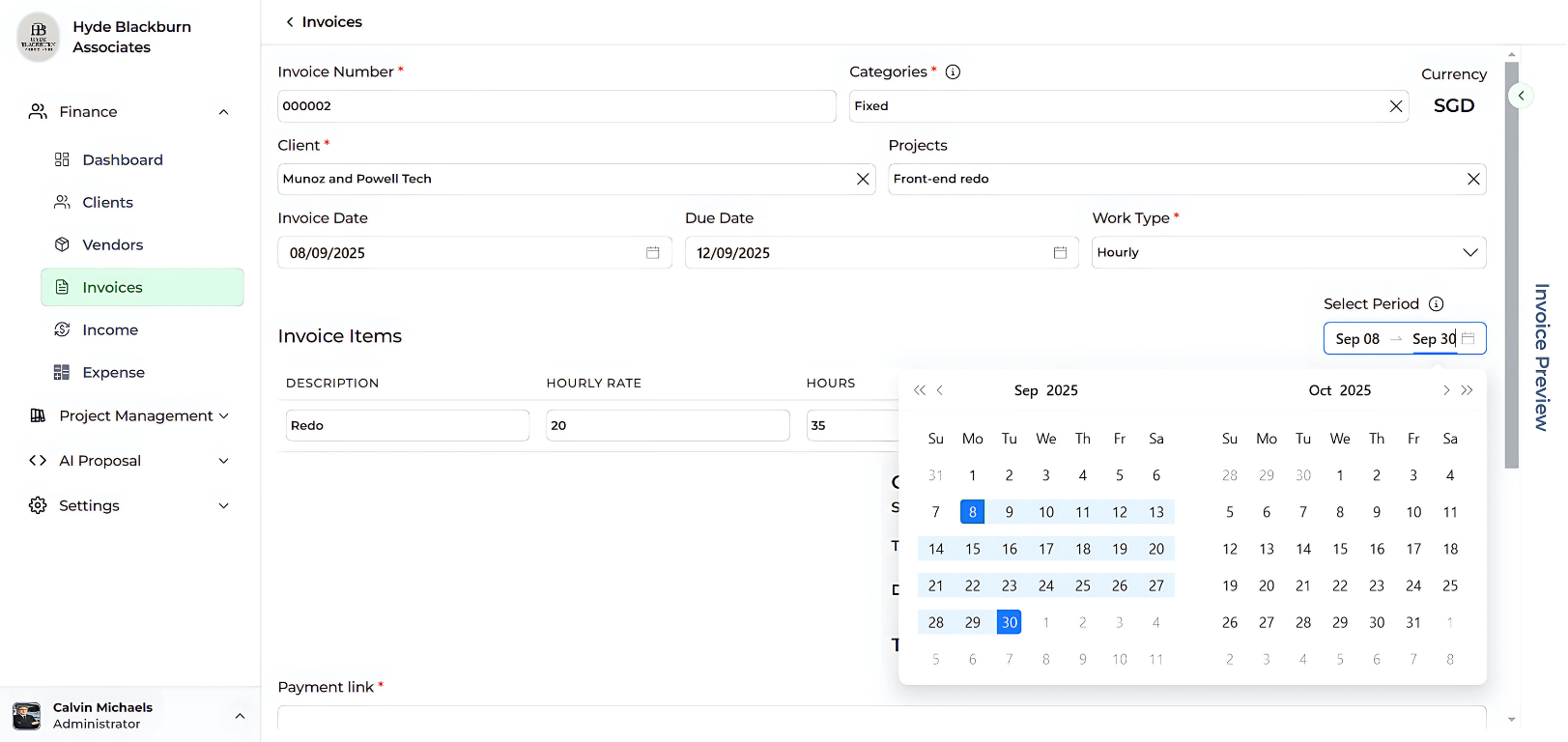
The most important step here is selecting the date range (billing period). Tymora will instantly gather all the logged hours within that period and generate a live preview of the invoice on the right-hand side. This preview isn’t just a draft — it shows exactly how your client will see the invoice, complete with rates, hours worked, and totals. It means no guesswork, no back-and-forth, and no risk of errors.
Once satisfied, you can finalize the invoice. Tymora gives you flexibility:
- Send it directly from the platform, or
- Download a professional PDF copy to share manually.
This combination of real-time preview and polished PDF export ensures your invoices look professional, accurate, and client-ready — every single time.
Why Teams Love Using Timesheets in Tymora?
Timesheets in Tymora aren’t just about logging hours — they’re about making work simpler for everyone. Instead of chasing updates or guessing where time went, your team gets a clean, easy way to record hours while you get reliable data that flows straight into billing and reports.
Here’s why teams prefer using Tymora’s Timesheets:
- Simple and intuitive – log hours in just a few clicks, daily or weekly.
- Built-in reminders – automatic nudges keep everyone on schedule without follow-ups.
- Flexible setup – support for fixed, hourly, or non-billable projects.
- Seamless billing – turn submitted hours into invoices instantly, with correct rates applied.
- Shared visibility – both managers and team members can see submitted timesheets and project hours.
- Professional results – polished reports and invoices ready to share with clients.
With Tymora, timesheets become more than a record — they become a tool for smoother teamwork, clearer insights, and stress-free billing.
Make timesheets effortless with Tymora — where every hour adds up to clarity and confidence.
Customer Success Stories
Tymora has completely transformed how I manage my freelance business. From invoicing to tracking expenses, everything is streamlined and effortless.
Monowar Iqbal Layek
Freelancer
Managing my freelance work is so much easier with Tymora. Invoicing is fast, expense tracking is simple, and I feel more organized than ever.
Sandeep Acharya
Freelancer
Tymora made managing my freelance projects and finances seamless. The platform is intuitive, and support is always responsive and helpful.
Samsur Rahaman
Automation Framework Architect